🔩 Topia Public API
Advanced programmatic tools at your fingertips!
Custom Applications using Topia's SDK
Public API
This goes out to all of our World Builders, Makers, and Dreamers who want to build beyond what is currently possible in Topia. Our Public API has a plethora of programmatic goodies, including API calls for Media, Whitelisting, Scenes, Assets, and much much more! A world of engineering-driven customization is now at your fingertips. We can't wait to see what you make. Head on over to the link below to experience our Public API.
Topia Public API Documentation
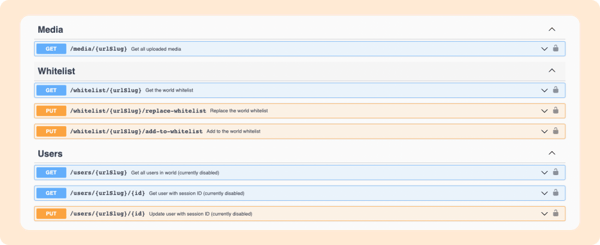
API Key Generator
The final puzzle piece is in place to programmatically unleash Topia experiences never before seen by both Topis and humans alike: the ability to generate an API Key granting you keys to your virtual kingdom!
Generate an API Key:
- Go to Topia Dashboard
- Select
Integrations
- Click the Generate New API Key button to get a key
Software Development Kit (SDK)
The Topia Client Library leverages the Topia Public API and allows users to interact with the Topia systems and modify their world programmatically. With the SDK, you can now build custom middleware features for Topia! All of the documentation about the SDK can be found on the Topia dashboard.
Interactive Key Pairs
Interactive key pairs (public and private) allow users to develop custom middleware applications or use “interactive” (middleware integrated) scenes acquired from Marketplace without needing the world owner's API key. The private key should be added to middleware applications to initialize an instance of the Topia SDK.
Create a Key Pair:
- Go to Topia Dashboard
- Select
Integrations
- In the Interactive Key Pairs section, click Add Key Pair
To Implement the Key:
- Enter Topia World
- Locate the asset you want to use for your application
- Click Builder Mode
on the left sidebar
- Click
edit on the asset to open the Select Drawer
- Click the Configuration tab then select Integrations
- Under Developer Configuration:
- Toggle on Add player session credentials
- Add the public key to the Developer Public Key field
